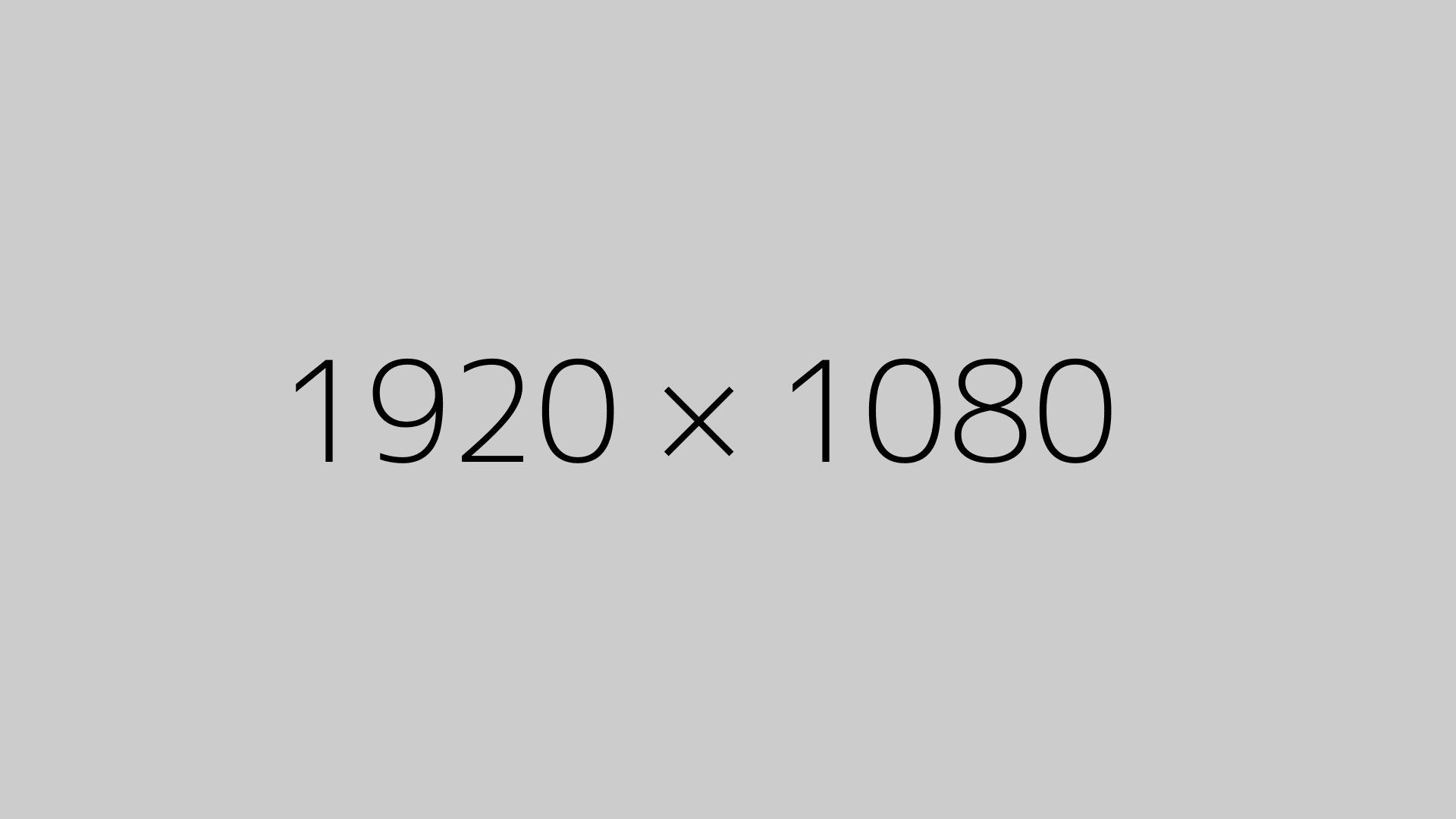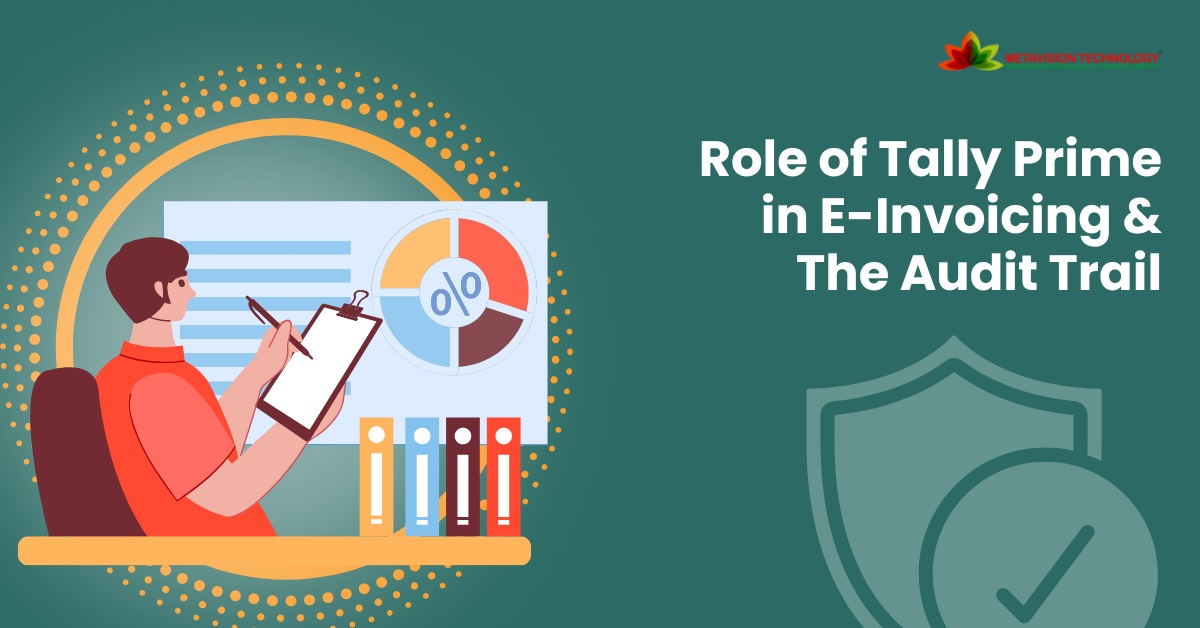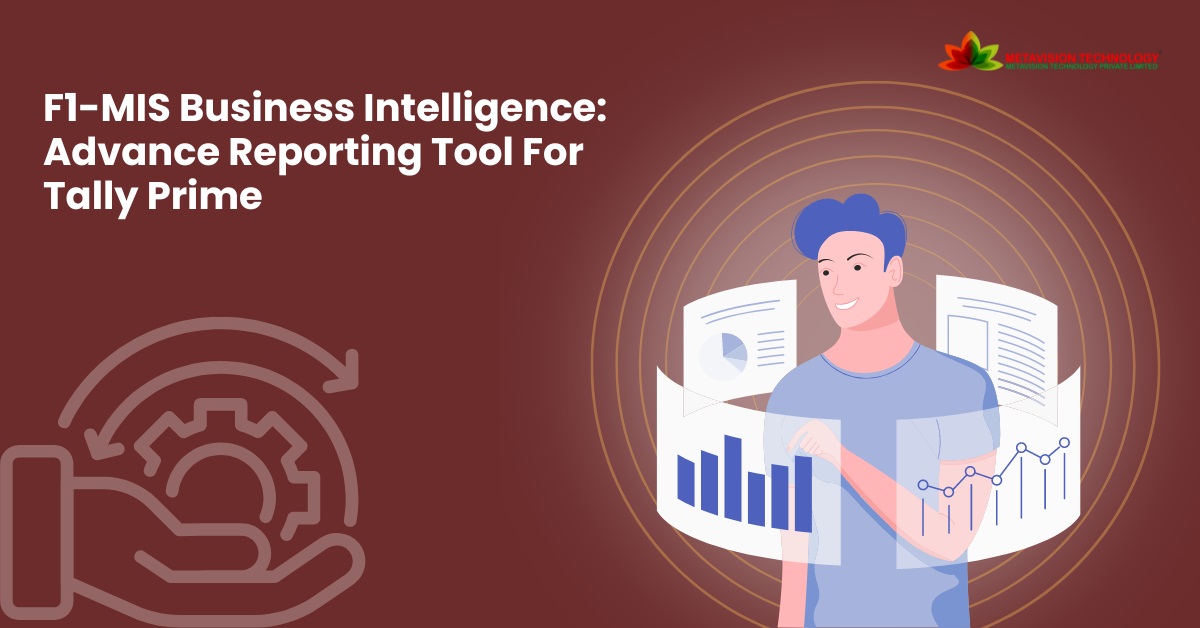Mastering Tally Prime: Tips and Tricks for Maximizing Productivity and Efficiency
.jpg)
Tally Prime remains a powerful force in accounting software, simplifying budgeting and transforming how businesses manage their accounting. With a user-friendly interface and robust features, it has become a professional solution in various industries continue. However, mastering it and truly harnessing its full potential requires more than just basic skills. In this blog, we’ll explore practical tips and tricks to make the most of it, including keyboard shortcuts, customization options, and little-known Tally prime features that can dramatically increase your productivity.
Unlocking Efficiency with Tally Prime Keys Shortcuts
One of the quickest ways to increase your productivity in Tally Prime is to optimize its keyboard shortcuts, also known as Tally Prime keys. These shortcuts allow you to perform common tasks at lightning speed, eliminating the need to navigate through multiple menus. Here are some important shortcut keys to make your workflow easier:
- Alt + F1: Immediately goes to the main Tally Prime menu.
- Ctrl + A: Select all items in a report or screen.
- Ctrl + R: Repeat the last statement used in the voucher entry.
- Alt + R: Remove the line of the voucher entry.
- Alt + C: Create a master (e.g., ledger, group, or stock item) directly on the voucher screen.
- Alt + D: Delete a voucher.
- F4: Contra Voucher.
- F6: Receipt.
- F9: Purchases.
By familiarizing yourself with these shortcuts, you can navigate the software with ease and accomplish tasks more efficiently.
Customization Options for Tailored Experience
It offers multiple customization options, allowing users to customize software to their specific needs and preferences. From customizing reports to defining user roles and permissions, here’s how you can take advantage of customization features:
- Report Customization: Modify existing reports or create custom reports using the Tally Report Designer feature. Customize the colors, add filters, and save individual custom templates for future use.
- User Roles and Permissions: Define user roles and permissions to restrict access to sensitive data and ensure that data is secure. Provide permissions based on job roles, and allow each user access to the resources and information they need.
- Appearance Settings: Change the appearance of Tally Prime by changing the titles, font sizes and colors to create visually appealing and user-friendly interfaces.
- Shortcut Key Configuration: Customize the shortcut keys to match the desired operating system to further improve performance.
Exploring Lesser-Known Features of Tally Prime
In addition to its core functionalities, it offers several lesser-known features that can significantly enhance productivity and efficiency. Here are some hidden gems worth exploring:
- Multi-Tasking: Tally Prime allows users to work on multiple tasks simultaneously, enabling efficient multitasking without the need to switch between screens constantly.
- Remote Access: Take advantage of Tally’s remote access capabilities to access your data from anywhere, anytime, using Tally.NET or Remote Access feature.
- Data Synchronization: Synchronize data across multiple locations or branches seamlessly using Tally’s Data Synchronization feature, ensuring real-time data consistency and accuracy.
Conclusion
Tally Prime’s expertise goes beyond basic functionality—it’s about unlocking its full potential to streamline your accounting process and increase productivity. By exploring keyboard shortcuts, adaptations, and lesser-known features, you can customize the Tally Prime use and take your math efficiency to new heights.
So, dive in, explore, and elevate your accounting game with Tally Prime!
TAGS: TALLY PRIME, TALLY PRIME KEYS, TALLY PRIME SHORTCUT KEYS